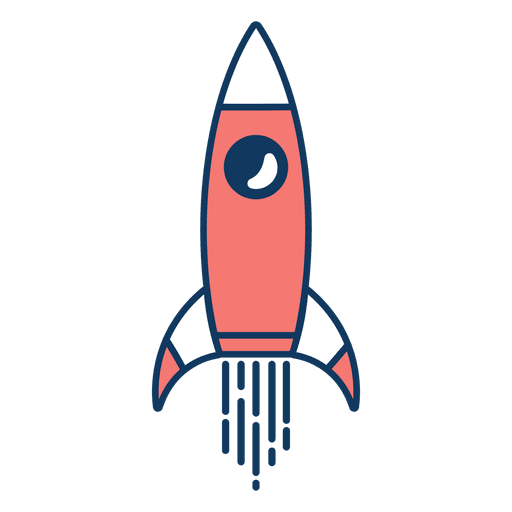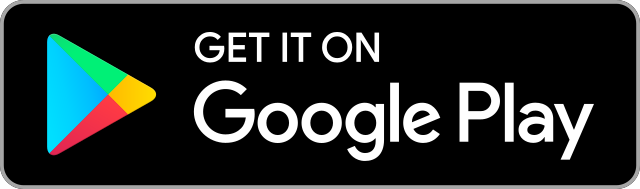Login As Customer WooCommerce: Simplifying Customer Service and Order Management
 Amber Quin
03 Dec, 2024
10 mins read
212
Amber Quin
03 Dec, 2024
10 mins read
212
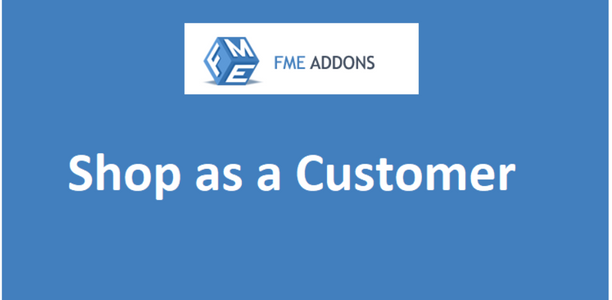
The ability to log in as a customer in your WooCommerce store can be a game-changer for store administrators and customer service teams. Sometimes, customers encounter issues with their accounts, orders, or checkouts, and resolving these issues requires a deeper understanding of their experience. The Login as Customer WooCommerce feature allows admins to log into a customer account without needing the customer’s password, offering a seamless solution for troubleshooting, order management, and providing better support.
In this blog, we’ll discuss the benefits of enabling this feature on your WooCommerce store, how it works, how to set it up, and best practices for using it to improve customer service and store management.
Why Use the Login As Customer WooCommerce Feature?
- Improved Customer Support
- With the "Login as Customer" functionality, administrators and customer support teams can easily access customer accounts to assist with issues such as login problems, order inquiries, or product returns. This feature allows you to view the customer’s account and order history exactly as they would, giving you the information needed to resolve issues quickly.
- For instance, if a customer reports an issue with their order, you can log in to their account and check their recent purchases, order status, and shipping information. This enables more accurate and personalized support.
- Troubleshooting Issues Efficiently
- Customers sometimes face technical difficulties with their WooCommerce accounts—issues like forgotten passwords, difficulty completing the checkout process, or problems with payment methods. By logging in as the customer, admins can replicate the problem and resolve it more effectively. This direct approach can save time and reduce frustration for both customers and the store staff.
- Order Management and Fulfillment
- With the ability to log into a customer's account, admins can access their order details, modify or update orders, and complete tasks such as marking orders as completed, applying discounts, or manually updating shipping information. This feature is particularly useful for store owners managing large volumes of orders, as it simplifies order fulfillment and ensures that customer requests are processed efficiently.
- Convenience for Customers
- Sometimes customers forget their passwords or have trouble accessing their accounts. Instead of requiring them to reset their password, admins can log in on their behalf and quickly resolve the issue, reducing customer frustration and providing a more seamless shopping experience.
- Better Management of Customer Accounts
- Managing customer accounts is easier when admins can log in directly. You can change personal information, view payment methods, and see customer activity, such as abandoned carts, wishlist items, and product reviews. This data can be valuable for improving the customer experience and making more informed business decisions.
How to Enable the Login As Customer WooCommerce Feature
Enabling the Login as Customer functionality in WooCommerce is relatively straightforward, and you don’t need advanced technical knowledge to set it up. Here’s how to enable and use it:
Step 1: Install the Plugin
To use the "Login as Customer" feature, you’ll need to install a plugin that supports this functionality. A popular choice for this feature is the User Role Editor or Login as User plugin. These plugins allow administrators to log into any customer account without needing their password.
Here’s how to install a plugin in WooCommerce:
- From the WordPress dashboard, go to Plugins > Add New.
- Search for “Login as User” or "User Role Editor".
- Click on Install Now and then Activate the plugin once it's installed.
Step 2: Configure the Plugin
Once the plugin is activated, it will add a new option in your WordPress dashboard to log in as a customer.
- Go to Users > All Users in your dashboard.
- Find the customer whose account you want to access.
- You should see a Login as User option next to their account. Click on this link, and you will be logged into their account automatically.
Now, you’ll be able to see their orders, account details, and any other information stored within their user profile.
Step 3: Manage Customer Accounts
As an admin, you can access and manage customer accounts easily. The plugin enables you to:
- View customer order history and processing status.
- Make changes to account details (such as email address, shipping address, etc.).
- View abandoned carts, products in the cart, and initiate the checkout process if necessary.
- Modify the customer’s roles or permissions if needed.
Step 4: Log Out as Customer
When you’re done helping the customer or troubleshooting their issues, you can log out of their account and return to your own admin account with just one click.
Best Practices for Using Login As Customer WooCommerce
While the "Login as Customer" feature is highly beneficial for customer service and order management, it’s important to use it with caution. Here are some best practices for using this feature effectively and responsibly:
- Maintain Customer Privacy
- Always ensure that customer privacy is respected. Even though you have access to their account, avoid making unnecessary changes to their personal details. Limit access to the account only to the specific tasks you need to perform. If changes are necessary, inform the customer before proceeding.
- Document Changes Made to Customer Accounts
- If you make any modifications to a customer’s account or orders, keep a record of the changes. This can be helpful if the customer follows up later or if there are any disputes regarding order fulfillment or account information. Some plugins may offer logging features to track the actions taken when logged into a customer account.
- Use for Customer Support Only
- The "Login as Customer" feature should be used strictly for customer support purposes. Avoid using it for personal browsing or other non-necessary activities. Misuse of this feature could lead to privacy issues or mistrust with customers.
- Inform Customers of Your Actions
- When resolving customer issues, it’s a good practice to notify the customer that you have logged into their account. This adds a level of transparency and ensures customers feel their privacy is being respected. This can be done via email or through the customer’s order notes.
- Limit Access to Admin Users
- Ensure that only authorized admin users have access to the "Login as Customer" functionality. If you allow too many staff members to use it, it could lead to security risks. Restrict this feature to a limited number of admins who are trained to use it responsibly.
Conclusion
The Login as Customer WooCommerce feature is a powerful tool for store admins and customer service teams. It helps you troubleshoot issues more efficiently, manage orders, and offer a better shopping experience to your customers. By allowing store admins to log into customer accounts, you gain direct insight into their experience, making it easier to solve problems and offer personalized support.
When used responsibly and transparently, this feature can significantly improve your store’s customer service and operational efficiency. Whether you’re handling order fulfillment, managing customer accounts, or solving login issues, Login as Customer WooCommerce ensures that you can offer the best support possible without compromising customer trust.
Implement this feature in your WooCommerce store today to streamline your operations and provide outstanding customer support!
Written By:
Amber Quin



Hotels at your convenience
Now choose your stay according to your preference. From finding a place for your dream destination or a mere weekend getaway to business accommodations or brief stay, we have got you covered. Explore hotels as per your mood.