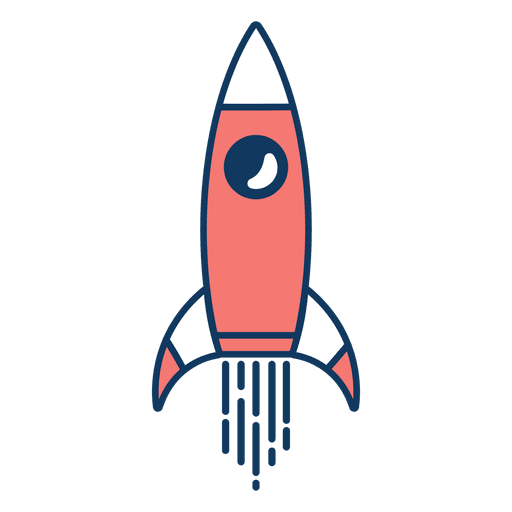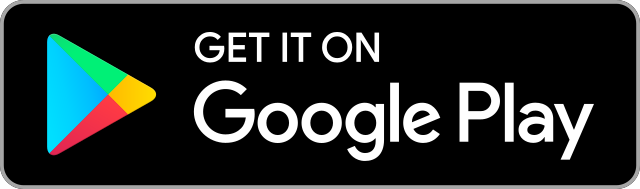Maximum Products Per User for WooCommerce: Limit Product Purchases for Better Store Management
 Amber Quin
03 Dec, 2024
10 mins read
200
Amber Quin
03 Dec, 2024
10 mins read
200
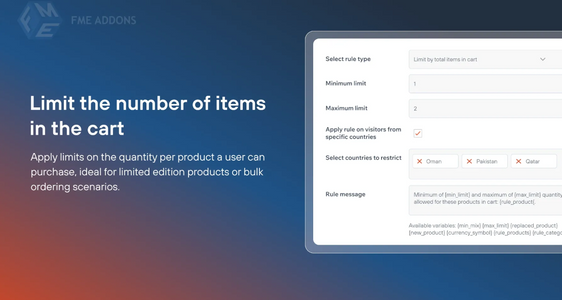
Managing product inventory effectively is a critical aspect of running a successful WooCommerce store. One of the key challenges merchants face is preventing stockouts or over-purchasing by a single customer. This is where the Maximum Products Per User for WooCommerce feature comes into play. It allows store owners to limit the number of products a customer can purchase, ensuring that inventory is evenly distributed and that no single customer can buy up all the stock of a popular item.
In this blog, we will explore how the Maximum Products Per User feature works, its benefits, and how to set it up in your WooCommerce store to improve inventory management, create a fair shopping environment, and ultimately drive customer satisfaction.
What is the Maximum Products Per User Feature in WooCommerce?
The Maximum Products Per User feature allows store owners to set a limit on the number of individual products a customer can purchase. For example, if you're selling a popular product with limited stock, you may want to restrict customers to buying no more than two or three units per person. This ensures that all customers have an equal chance of purchasing the product and prevents a single customer from purchasing an entire stock of an item.
This feature is particularly useful for limited-edition products, flash sales, seasonal items, and special promotions where high demand can lead to issues with inventory and customer fairness. By setting a maximum purchase quantity per user, you can balance sales, avoid stockouts, and ensure that products are available to a wider audience.
Why Use Maximum Products Per User for WooCommerce?
- Avoid Stockouts and Over-Purchasing
- When a product becomes highly popular, it’s not uncommon for a single customer to purchase a significant portion of the available stock, leaving other customers unable to buy it. Setting a limit on the number of products per user helps avoid this situation, ensuring that more customers can benefit from the product’s availability.
- Improve Fairness for Customers
- Limiting purchases helps create a fair shopping experience for all customers. Without restrictions, customers who act quickly might take all the available stock, leaving others frustrated. By enforcing limits, you provide a better and more equitable shopping experience, which can enhance customer satisfaction and loyalty.
- Prevent Fraudulent Bulk Buying
- In some cases, unscrupulous buyers might attempt to purchase products in bulk for resale at a higher price. Setting a maximum quantity per user helps reduce the risk of such activities, protecting your store’s reputation and pricing structure.
- Better Control of Limited Edition and Seasonal Products
- For products that are in limited supply, such as seasonal items or special releases, setting a maximum purchase limit can ensure that the product is available to more customers and not just a handful who may purchase everything.
- Encourage More Sales
- Setting a limit encourages customers to act quickly and purchase more items while ensuring that other shoppers also have a chance. This can create a sense of urgency, driving more conversions without creating negative customer experiences.
How to Set Maximum Products Per User in WooCommerce
Setting a limit on the number of products a customer can purchase is relatively simple and can be done with the help of a plugin. Although WooCommerce doesn’t offer this feature out of the box, there are several plugins that can help you set purchase limits. Here's how to set up the Maximum Products Per User feature in WooCommerce using a plugin:
Step 1: Install and Activate a Plugin
To set a maximum purchase quantity for users, you will need to install a WooCommerce extension that adds this feature. Popular plugins such as WooCommerce Max Quantity or WooCommerce Maximum Products per User can be used to easily set limits on purchases.
- Navigate to the WordPress dashboard.
- Go to Plugins > Add New.
- Search for the plugin by name (e.g., "WooCommerce Max Quantity").
- Install and activate the plugin.
Step 2: Configure Plugin Settings
Once the plugin is installed and activated, you can configure the settings to set the maximum products per user.
- Go to WooCommerce > Settings.
- Look for a new section added by the plugin, such as Max Quantity or Product Purchase Limits.
- Set the maximum number of products that a user can purchase per product.
- Optionally, you can also configure limits based on user roles, specific products, or product categories.
Step 3: Set Product-Specific Limits
You may want to set different limits for individual products, especially if some products are more popular than others. You can apply the maximum quantity limit to each product by:
- Navigating to the product you want to apply the limit to.
- In the product data section, look for a field labeled Max Quantity or similar (added by the plugin).
- Set the limit for the number of units that can be purchased for that product.
Step 4: Customize Messages and Alerts
Many plugins allow you to customize the message that appears when a customer attempts to add more items than the set limit. Customize this message to clearly communicate to customers why they cannot purchase more than the set quantity.
- Go to the plugin settings.
- Customize the alert message, for example: "You can only purchase 3 units of this product."
Step 5: Test Your Settings
Once you've set up the maximum products per user, test the feature to ensure it’s working as expected. Add products to your cart and try to exceed the set limit to verify that the system restricts further purchases.
Best Practices for Using Maximum Products Per User
- Consider Product Demand
- When setting limits, take the demand for the product into account. For high-demand items, you may want to set stricter limits, while for low-demand products, you can offer more flexibility.
- Set Limits for Special Events
- For promotions, flash sales, or limited-time offers, the maximum products per user feature is highly effective. By adjusting the limits for these events, you can ensure that products are distributed evenly among all customers and not just a few quick buyers.
- Clearly Communicate Limits to Customers
- To avoid confusion or frustration, make sure the maximum purchase limits are clearly communicated on the product page and during the checkout process. Let customers know that they can only buy a certain number of units before they proceed.
- Monitor Sales During Promotions
- During sales events, monitor how well the maximum products per user limit is working. If demand is overwhelming, you may need to adjust the limits or extend the availability of the product.
- Use the Limits for Inventory Management
- The maximum products per user feature also helps you manage your inventory more effectively. By controlling how many products each customer can purchase, you prevent stock depletion too early and keep products available for other customers.
Conclusion
The Maximum Products Per User for WooCommerce feature is a powerful tool for managing your store’s inventory, ensuring fairness, and improving the shopping experience for your customers. Whether you're dealing with high-demand products, limited edition items, or flash sales, this feature can help you distribute your products more evenly among all customers, avoid stockouts, and prevent unfair bulk buying.
By setting appropriate purchase limits, you not only enhance fairness but also increase customer satisfaction, boost sales, and protect your store’s inventory. Use the Maximum Products Per User feature strategically to create a balanced shopping environment that benefits both your store and your customers.
Written By:
Amber Quin



Hotels at your convenience
Now choose your stay according to your preference. From finding a place for your dream destination or a mere weekend getaway to business accommodations or brief stay, we have got you covered. Explore hotels as per your mood.